My Workflow
- Brett Parsons
- Apr 20, 2022
- 10 min read
Updated: Jul 21, 2022
I've recently done a deeper dive into my digital workflow for film photography and figured it'd be a good time to document my process as a whole. Before we begin, understand that my workflow is based on my needs as a photographer. By choice, I do not do commercial photography (product, editorial, or wedding photography), so I am not taking hundreds of photos a week. I shoot on average 1 to 3 rolls a month (roughly ~ 12-15 rolls a year, which may not seem like a lot but that's a topic for another time). Over the last 5-6 years I have though built up a large library of photos. Additionally, since it's my own work, I do not segment personal and work photography. With this knowledge, I aim to give some insight on how to organize your life in film photos.
Another item before we start, I also encourage you to breeze through my old article, 10 Tips to Start in Film Photography. I try not to include fluff in my educational posts and so it's a super light read. However, this post will focus more on tips for keeping your film and digital scans organized. Especially when your library of photos starts to grow. Honestly, after shooting 3 rolls (3 x 36 photos per roll = 108 photos) you are going to want to start thinking about how you catalog your negatives and scans.
Refrigerate Film
This isn't anything new, but it's part of my film workflow so I am including it here. In short, film is a chemical paper (film) that reacts with light. Keeping that chemical film in the refrigerator keeps those chemicals fresh.
Tracking Film While in Cameras
Most film cameras have a film counter to count shots taken, however, I also use a tiny strip of white gaff tape to put on the back of my cameras to mark the film type, iso, and date loaded. I shoot on several different film cameras in both 35mm and medium format, doing this allows me to keep track of what film is in each camera and how long a film roll has been in a camera. Some cameras do have a slot on the back to slide in a strip of the film box so that you know what film is in the camera. But for me, I don't always have the film box for each new film I am putting in. Also, I find the white gaff tape less distracting than the cardboard tear-out; and lets me write the date as well.
Quick tip - If you forget to put some notice that there is film in the camera, here is a simple trick to know whether you have film in some cameras. Take a photo and see if the rewind knob turns when you advance the film. If it doesn't, then the camera is empty.

Current role in my Canon AE-1 program.
Two Cameras
I almost always have at least two cameras loaded. Most of the time it's split between one point-and-shoot camera and one that I use for more intentional work (often an SLR or medium format). Sometimes I'll load a third with a different type of film than the one I am using for more professional work. For example, if I have color film in one camera, I will load black and white film in the other. If you use film photography for more intentional purposes, I would definitely recommend having a cheap point and shoot always loaded and ready to go. At the end of the day, I think it's best to have two cameras, either 2 different types of film or 2 different mediums.
And when it comes to point and shoots, a cheap one will do. You don't need a $1000 point and shoot to take out to bars or events with your friends. These types of photos you want to be grainy, sort of off, and fun. You don't need to overpay for a point and shoot and then load it with an expensive professional film like Portra 400. It's a slice-of-life camera, don't overthink it.
Planning / Inspiration
I briefly wish to note about resources I use for planning and inspiration. Now, this is the most subjective portion of this article. You must find what inspires you to shoot and plan around that. I will say though that planning is a step in photography that gets overlooked by the casual photographer. Planning and organizing your projects, locations, mood boards, etc. is such a huge step that takes one beyond entry-level and maximizes what you get out of your own photography. I suggest sectioning time out each week to devote to planning. I often do research on places near me that I'd like to study/do research and that keeps me motivated to continue carving out time (libraries, coffee shops, museums, parks, bakeries, and even bars for a late Tuesday night planning session). It takes discipline and effort to efficiently and intellectually research and plan out your work. (I often fail to do this part too at times. The old adage 'failing to plan is planning to fail' does indeed carry a lot of weight.)
Below I will list some of the resources I use to plan or look for inspiration.
One Note
I use this for organizing all my thoughts, projects, locations, and goals. I can't stress enough that this (or some other digital notebook like Notion) must be the headquarters for all your planning and collection of resources.
Photobooks / Magazines
Look for photobooks in libraries, thrift stores, and bookstores. There's also a photobook store in Baltimore called Baltimore Photo Space that I've gone to buy a few books. Also, a great way to support other photographers.
Moodboards
Great for honing your vision, especially for stylized shoots. Create categories for different styles, times of day, or moods. Obviously, Pinterest is the mainstream resource, but I also recommend Pexels, using Instagram bookmarks, and my favorite SHOTDECK which is a tagged catalog of movie stills. SHOTDECK allows you to search through all sorts of technical and soft search keywords. Can't recommend it enough.
Blogs / Youtube Channels
There are numerous film blogs and youtube channels. I have a few I'll mention. For blogs, I find myself reading the Casual Photophile, Urth Magazine (one post I particularly like), and the Darkroom. For youtube, I watch a lot of Willem, Negative Feedback, and the goat in my opinion, Grainydays.
Locations
I always jot down or screenshot locations on my GPS as I pass them. I then organize those locations into OneNote. I also use the apps Pluto and Jimo to organize them on a map. For research, I'll use Atlas Obscura, Reddit, late-night drives, talking to people about where they go to dinner or what they did over the week, google to find out what's around me, or simply go on a photo walk. I am constantly learning about new places near me. Some of which would seem obvious but for some reason, I never knew about. It just takes time to research.
Update: I now also use the google map app and save locations to a custom folder. I use this as a larger bucket of locations to then filter down to.
Scans
This is the main portion of the article and the reason why I chose to write it. When you send your film off to a lab, you get two things in return: Scans and Negatives. I did a fair amount of research on photo digital organization and editing (knowing that Lightroom had the largest share of the market). I looked into Affinity Photo, Capture One, Photoshop, and Lightroom before stumbling upon Adobe Bridge.
Bridge is a file management software whereas Lightroom and company are strictly photo editing software. However, Bridge does allow for photo editing along with its powerful file management tools by harnessing Adobe Camera Raw, the same editing engine that powers Lightroom and other adobe products. You will have to pay for the Lightroom subscription in order to get Adobe Camera Raw enabled in Bridge. So if you have to pay for a Lightroom, why use Bridge at all?
Here are my reasons I use Bridge over Lightroom (or other software).
Photo Navigation
As you shoot more and more film, your library of photos will grow and grow. As this library grows, Bridge is uniquely built to handle this file organization, filtering, and tagging. This essentially allows you to quickly find photos or groups of photos within your library. The main feature here is keyword tagging. But we'll get into that and why it's a deciding factor against Lightroom later.
Bulk photo metadata
You can add copyright information, keywords, and numerous other data points.
No difference in photo editing*
Bridge uses all the same photo editing features. Camera Raw (CR) is the same photo editing engine. You can still import your presets too.
Non-destructive editing
This is more a comparison against Photoshop and Affinity Photo (both destructive editors). Essentially, destructive editing means you directly apply your edits to the photo and overwrite the original file. Non-destructive editors like Bridge and Lightroom use a separate file that tracks the edits made so you can always go back to any level within your edits while preserving your original photo. If I need to do some touch-ups (like dust, weird scratches, or film processing errors) I will just use the heal tool in CR rather than pulling the photo into Photoshop.
Custom output process
You can set bookmarked output processes that always output to a specific folder, output a specific file size, etc.
*There is one caveat though. In Bridge, you cannot edit .png files (see this article). Only jpeg and TIFF files. When you get your files back from the lab, most likely they will be in jpeg or TIFF format. You won't need to edit RAW files because you won't be using a digital camera. You will still see your png files in Bridge and if you need to edit a .png file, you can always hop over to Lightroom to edit it.
I'll briefly go through Bridge's layout and the parts that I use.

1 - Controls how your images are displayed in the center. You can see my settings here.
2 - Sorts the photos. I normally have it sorted by date created (the date I put them into the folder that has my library of photos).
3 - Use the search bar or the advanced search box to narrow down a specific set of photos
4 - My lists of keywords that I use to tag each individual photo. This is a large part of my process. Each category has a list of sub keywords. This really pays off as the library grows. I can quickly filter down to images that contain a single person, the beach, a light leak, photos taken at a specific place or on a specific camera, and so on. It takes some diligence but if you think of how many photos will be in your library after shooting just a dozen rolls or so, this element really helps keep everything organized. You can actually see that at this point (in box 1) I have almost 2000 photos in my library. It really pays to keep up with tagging the photos with things you think are important. Come up with a keyword structure that works for you.
5 - The filter pane that allows you to then filter by keywords.
6 - Lastly, I always leave this on Essentials. However, there are some other useful photo layouts you might want to explore

Here I control metadata on each image. This data stays with each image wherever it goes, keeping track of the author, description, etc.

Just like Lightroom, you can edit every piece of the image through Camera Raw. Including presets (I don't use presets but I know many people do so I wish to point that out).
Now that I've made my case for Bridge, here is my process.
Local Library
Add recent scans to my library folder.
Tag
In Bridge, I then go through all the new photos and go through each keyword category and tag the photos with all the tags that apply. Again. I can't stress how big this step has helped me.
Edit
I'll tag the photos I wish to edit with a 'To Do' tag. I then open them in Camera Raw and edit them. Sometimes I'll make small edits to one and apply that edit to all the other images for a roll if I want to give each image a different baseline to start.
Drive Backup
After editing, I will then update the library from my computer onto a backup drive for safekeeping.
Sync with Bridge in Lightroom (not Lightroom Classic)
There are a couple of reasons I will then import the photos that I've been managing in Bridge into Adobe's new Lightroom software.
Cloud Repository. This is the main reason. This backs up your photos to Adobe's Cloud. Another huge advantage is that these photos (with all your edits and tags) are now available through the Lightroom app on your phone and on the Lightroom online editor. This is a must as now I can access all my photos wherever I have internet access.
Lightroom Search. Photos imported into Lightroom will have Adobe's tagging algorithm then applied. This is a step further than the tagging we have already done. This will let you search for almost anything and return all photos with that search tag.
Lightroom iPhone app. You can use your keyword tags to filter or use Adobe's A.I. search.
I have looked into other media cloud services like GoodSync, Backblaze, and Crashplan. These are more robust alternatives than using Adobe's cloud storage through Lightroom. But again, I'm not shooting massive amounts of photos (a perk of film) so my current process I find to be more than sufficient.
Negatives
It takes quite the dedication to be diligent about archiving your film negatives. Some labs will archive them for you and return the film in archival preservers which is nice. However, most won't. Normally I will wait until I have about a dozen rolls to archive. Until then, I stash my negatives in this camera insert which is always tied up to not let any light in. Once I have enough to make it worth my while, I will then put on white cotton gloves so as to not get any oils from my hands on the negatives, then cut and insert them into archival preservers. After I've done that for all the film, I will organize the pages and put them into film negative binders. I have a piece of paper in the cover sleeve of the binder that I use to write what film is in there (mostly just what year or event the film is from).
I do have a lightbox that is helpful at times for seeing what the negatives are. However, I have since found it a bit unnecessary and ended up normally just holding the negative up to a lamp.
Once in a while, I will rescan my negatives. I use the Epson V600. While scanners and printers continue to be the world's most modern unreliable technology, I must admit it's always a pain to rescan my work. Dealing with dust, keeping negatives flat, and inverting negatives can be a rather involved process. However, I have seen how sometimes labs will scan and color correct a certain way that isn't favorable to a certain negative. In these cases, I will try to rescan to see if I can get more out of the negative. I cover rescanning a touch in my 35mm > Medium Format article if you wish to read further.
Conclusion
I think in this day and age 'digital organization' is often overlooked. We all have a million photos in the photos app on our phone, we don't organize our digital resources as well or as often as we should, and finding a system that keeps your data, resources, photos, notes, etc organized so you can efficiently use them is paramount these days. I've found a system that works for me. I think you should do some research every so often to see if you can improve or update your workflow. It's important to dedicate time to digital organization and see what tools are out there that will allow you to accomplish your needs and beyond.
I am definitely interested to hear about your workflow. I find hearing others talk about their process and the tools they use often helps me better my own workflow.



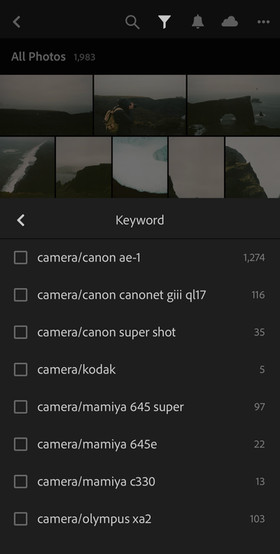
Brilliant article thanks for taking the time to put this together... I have just started 35mm film and have come to a similar workflow to yourself. Using Bridge to add Meta data, then I like the Clould based lightroom for many of the same reasons Q. When you say "Sync with Lightroom" how do you do this? Simply import into a Lightroom or is there a clever way that allows you to continue to edit/ modify the photos in both programs? Thanks Robin
Great article!